Welcome back for another roundup of our latest release at Thrive Themes.
Every 4 weeks, we drop a new release of our software. But make no mistake— it takes us much longer than that to see an idea from concept through to completion.
At the moment, we have some big, ground-breaking items we're working on behind the scenes. Much of it is not yet ready for your attention (and if you know us— you know we prefer to keep our secrets), but we do have a few improvements that are.
Including... some brand new Themes that we're REALLY exited to launch!
Read on to see what new features we've brought to Thrive Architect and Thrive Theme Builder in today's release.
More...
2 x New Themes for Thrive Theme Builder
Thrive Theme Builder is our industry-leading theme editor for WordPress.
Not only does it give you complete control over your theme templates, with an easy to use drag-and-drop template editor that allows you to make sweeping changes to the style and look of your website...
...but it comes bundled with 4 companion WordPress themes.
And today— we're releasing 2 more.
We are proud to introduce:
I'll hand the microphone to Tony to introduce our latest, beautiful new themes released for Thrive Theme Builder.
What are the Jaya and Xpert themes?
Our latest two themes join the ranks of Shapeshift (our first compatible theme with a professional, corporate slant), Ommi (an energetic, friendly theme with rounded aesthetic), Kwik (our lean, speed-focused theme), and Bookwise (our author-focused theme for novelists).
If you own Thrive Theme Builder, our theme editing engine for WordPress, you'll have instant access to all 6 of our themes. Simply click 'Add new theme from Thrive Cloud' and you'll see Jaya and Xpert as available options.
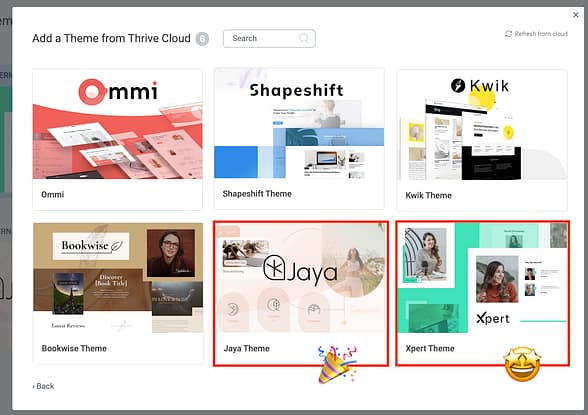
You'll spot Jaya and Xpert as new themes available for download in Thrive Theme Builder.
1. Jaya Yoga Theme for WordPress
The Jaya theme is a beautiful website theme oriented around yoga practitioners.
It uses clean, san serif fonts, combined with splashes of calligraphic hand fonts to create a tranquil yet vibrant aesthetic. Buttons and blocks use a repeating motif of 3 rounded corners and one pointed, to give an artistic edge to an otherwise very clean, professional design.
Just take a look!
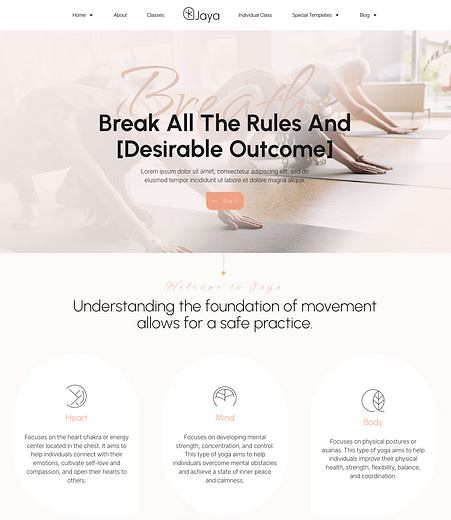
Jaya is a clean, tranquil and inviting WordPress theme.
Jaya comes with all the core landing pages a yoga-instructor would require to get their business online, including:
...but that's just the pages and templates.
Then there's our page blocks— the easiest way to rapidly assemble your own custom-made webpages from a library of 50+ Jaya-themed blocks that you can drag-and-drop, re-order and edit, all while inheriting your chosen theme fonts and colors.
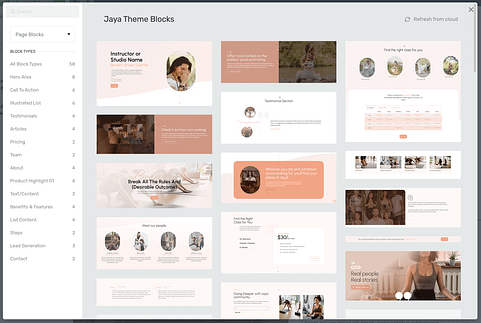
When editing a Jaya landing page, pick from 50+ beautiful blocks you can add on your page.
Page blocks look stunning and are made to seamlessly connect together down the length of your page.
Just imagine that with a single click, you can add a fully-editable block to your page just like this one below.
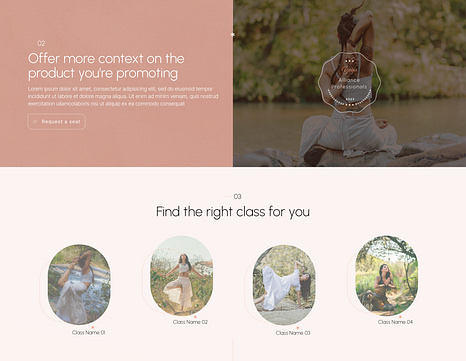
Beautiful designs, only 1 click away.
"But can I only use Jaya theme if I'm a Yoga Instructor?"
No, of course not! All of our Thrive Theme Builder themes are so infinitely flexible that you can use Jaya as your starting point, and morph it into your own business needs. If the design aesthetic suits the feel of your business, then get started with Jaya and you can make it work for you.
You can preview the Jaya theme right here, with default templates applied. Browse through all templates simply by navigating through the header menu.
Then, there's our Xpert theme...
2. Xpert Coaching Theme for WordPress
Xpert is a new theme for professional coaches.
Whether you are a coach, consultant, speak at live seminars, run your own professional development workshops, host a business podcast or more... Xpert is designed for you.
Xpert uses a squared, strong, confident aesthetic partnered with clean oval-shaped call-to-action buttons. Fonts are sans serif, but with a wider spacing. It's a theme that oozes professionalism without ever feeling cold— exactly the right tone to hit for an approachable, helpful coaching business persona.
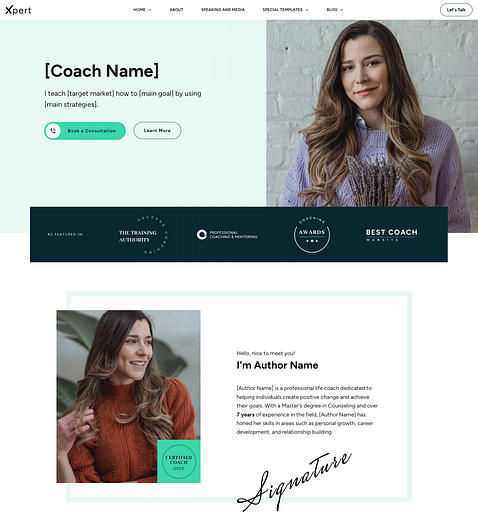
Xpert is the ideal theme for professional coaches, consultants or anyone offering business services.
Just like all of our Thrive Theme Builder companion themes, Xpert comes with all the website templates and landing page templates you'd need to launch and scale a coaching-based business, including:
And, just as with the Jaya theme, Xpert comes with a stack of easy-to-use, drag-and-drop page blocks.
In fact, Xpert has over 90 blocks for all of your coaching use-case needs! If a landing page just isn't quite right for you and your business, you can mix-and-match blocks and rapidly assemble the perfect landing page that works with your website's professional design aesthetic.
Want to promote a live webinar? Just drop a few blocks on the page and voilà, look what you get:
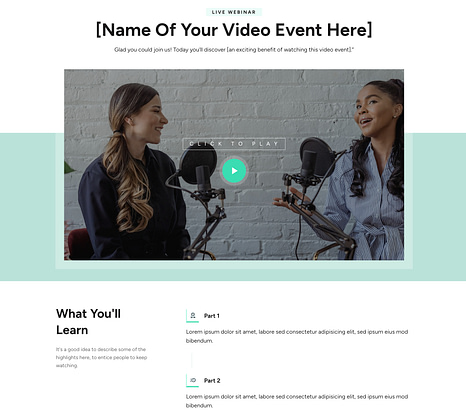
A few clicks and the above webinar pages are live on your website.
You can preview the Xpert theme right here. Don't forget to navigate through the header menu to see and experience all the available templates!
Do I need to change my active theme to use Jaya and Xpert?
Nope! All the landing pages and blocks in Jaya and Xpert are available in Thrive Architect too.
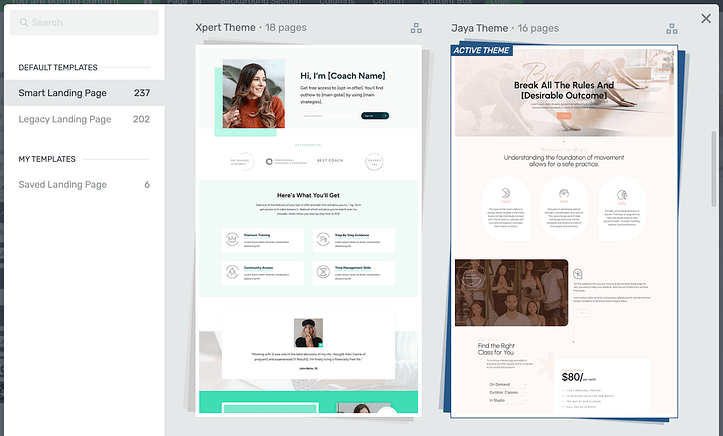
Thrive Architect users can add landing pages from either of the new Jaya or Xpert sets, regardless of your active theme.
There's some logic to remember here: your WordPress theme is the style and look of your core WordPress templates, such as your default Page and Blog Post template, your header, footer, sidebar, etc. But with Thrive Architect, you can create custom landing pages or website content wherever you need, and it can either reflect your WordPress theme... or be entirely different.
If you're using Thrive Architect, you'll have access to all the landing pages in the Jaya and Xpert sets. But if you want your default WordPress theme to match that same design aesthetic, then you'll want to activate it in Thrive Theme Builder as well. The two work together perfectly.
Are these themes mobile responsive?
It's 2023— Of course they are perfect on mobile too!
All of our themes, landing pages and templates have responsive screen size behaviors built right in and fine-tuned by our design team. That means you can rapidly assemble your website and trust that it'll look great on tablet and mobile too. Of course, you have the ability to control those responsive views, but right out of the box, you'll be safe.
Just look at how this Jaya homepage automatically collapses the menu into a hamburger icon (top right), the content of the page narrows and is optimized for mobile view— no need for pinch-to-zoom.
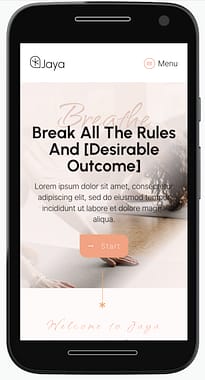
All our themes look great on mobile.
We are extremely proud of our Thrive Theme Builder technology, and all 6 of our companion themes that utilize it's power. If your website is still stuck on an old, rigid, legacy WordPress theme, it's time to make the move.
Your business will be in your hands, and can grow and scale as you need.
Every compatible Thrive Theme Builder theme can be edited to your heart's content. Every image, icon, text, background, color, corner, border, page-block or landing page is in your control. You can use the themes exactly as they come, right out-of-the-box and designer-made... or you can get creative and modify them until they are entirely yours and have no resemblance to the original templates.
3. Improved Hamburger Menu
At the heart of your website, right at the top of nearly every page, is your menu.
Your website menu is a vital piece of website navigation. It's the gateway, the portal into your content, helping your visitors move throughout your website and discover what you offer.
And we decided we wanted to improve our already-super-flexible menu element, by updating the Hamburger Menu State.
If you're unfamiliar with our Menu element, it's next-level amazing. You can quickly and easily load your default WordPress menu source, meaning all menus inherit any central changes— OR you can create as many custom menus as you want.

Our menu element: simple, flexible, powerful.
You can nest menu items, add custom icons or images on all four sides of a navigation menu item, hide or show menu options when a user is logged in or out, and style all fonts, colors, spacing, and more.
You can even one-click load Mega-Menus— a style of menu that, when hovered, gives a contents-page mega-list of everything on your website.
But what about the Hamburger Menu?
A hamburger menu is when your menu doesn't have enough space (typically on mobile screens) and so it collapses into a small clickable icon, traditionally 3 horizontal lines referred to as a 'hamburger'.
Menus in Thrive Themes already have a hamburger default, collapsing where there isn't enough space.
But, after our latest release and once you update your software and your website menus, you'll notice a new 'Edit Menu Design' button that appears when you select your hamburger menu.
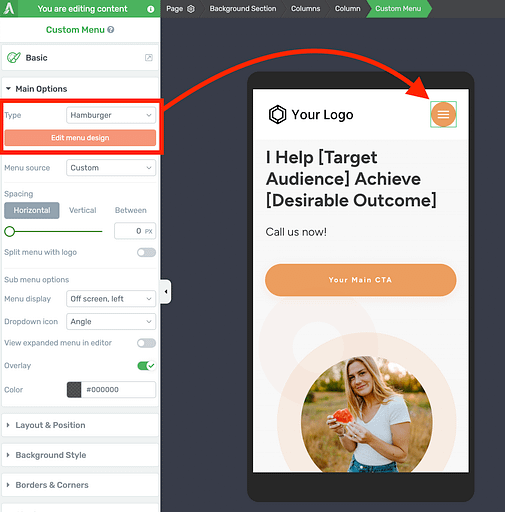
When a menu is in a hamburger state, you'll see the new 'Edit Menu Design' button.
In the previous version of our hamburger menu, you were limited to a selection of 5 hamburger icons.
Not anymore.
With our latest release, you can pick any icon you want to use for your hamburger from our library of 1500 icons. You can change the close icon as well— which was hotly requested, especially since we heard some of you had dark backgrounds and would prefer a light close icon over the top.
Choose any icon from our library of over 1500 icons for your hamburger menu.
Once you select your icon, you can choose the color, size, icon rotation and even apply any of our 9 default icon styles.
You can even choose an actual hamburger icon, if you want— just for comical effect!
Style your hamburger menu however you please.
You have the option to set any menu to horizontal, vertical or hamburger— no matter the screen size (though hamburger will be the default if there's not enough horizontal space).
When a visitor clicks the hamburger icon, your menu will pop open. You can choose what type of menu to display when opened too, including setting it to off-screen left or right, a drop-down, or a full-screen overlay.
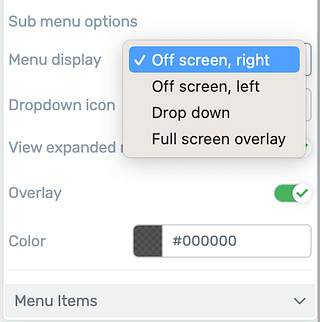
Choose your type of hamburger menu display.
Set the overlay color that applies behind your opened hamburger menu too. We like to use this to grey out the unseen background and put your visitor's focus on the menu they just opened.
But the real strength of the new hamburger menu... the real reason we wanted to push this update... was to allow the entire expanded hamburger menu box to become a drag-and-drop, editable content area.
This is a big deal.
Now, you can drop icons, images, logos, text, buttons, search bars, social links and more inside the opened hamburger menu container.
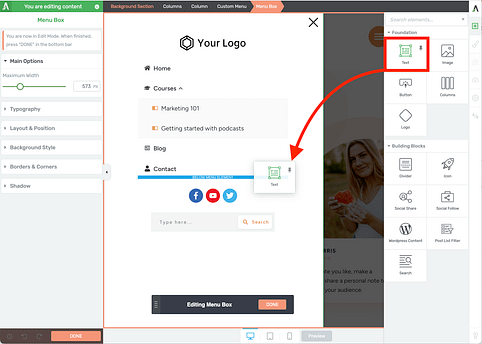
While editing your expanded hamburger menu, you can now drag-and-drop other content right into it.
Just think about it...
Your visitor is engaging with your website, thinking of moving to another page. So they open your hamburger menu and BAM— there is a call-to-action asking them to follow you on YouTube or Twitter, or a search bar inviting them to search for the content they are looking for.
Not only that, but the new hamburger-menu repurposes some of the improvements we made when we built the vertical menu element, which supports more custom styling around icon and image placement alongside your navigation items.
With a couple of edits, look at how I've modified my mobile-view hamburger menu during it's expanded state. The logo, social icons and search bar I've added previously couldn't be done, and now it's just so easy.
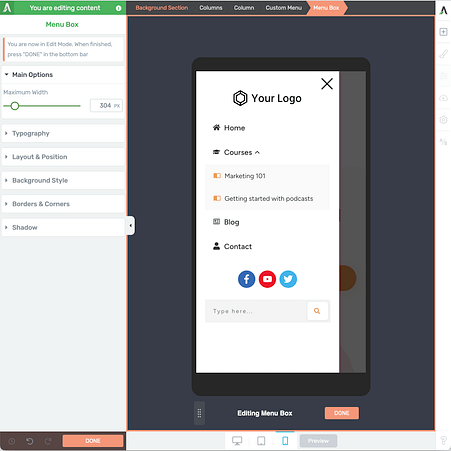
Make your menus interesting, and tailor-made for your mobile experience.
To embrace the new Hamburger Menu, find your existing menus set to the hamburger state and click 'Edit Menu Design'. This will migrate your menu to the new code and give you all those new, amazing options.
4. SG Optimizer Integration
The obsession for website speed has calmed down since Google released their Core Web Vitals updates in 2021. The biggest takeaway from that update was that website speed is not as important as usability, of which speed represents only one factor.
But when it comes to a high-converting website, you still want your content to load lightning-fast to your visitors so they can engage with it and enter your funnels.
And how do you make a fast website? Step number 1: Enable Caching.
This is such a fundamental step to building a fast website that we created a Speed Optimization tab in Thrive Theme Builder to ensure your website is configured correctly for fast loading.
And in our latest update, we've added support for 'SG Optimizer', the native caching plugin for WordPress built by Siteground (a popular web hosting service).
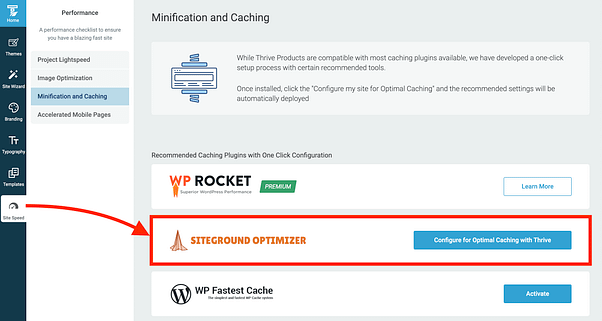
Look for the new SiteGround Optimizer option in Thrive Theme Builder's 'Site Speed' tab.
If you are a Siteground customer and your preference is to use SG Optimizer, then we make configuring that plugin super easy.
Simply visit the Site Speed tab in Thrive Theme Builder, select 'Minification and Caching', click to enable SG Optimizer, and then click 'Configure for Optimal Caching with Thrive'.
This will apply all the settings that we know are ideal for Thrive Themes software, so your website will load ultra-fast. Our vote still goes to WP Rocket, who we've seen delivering the best performance, but we have integrations with WP Fastest Cache and W3 Total Cache as well, and depending on your hosting choice, we've seen the trophy for 'fasting caching plugin' change quite often.
Thrive Suite
If you are using Thrive Suite, we'd love to hear your feedback on this latest round of updates. Drop us a comment below!
We'll be back with more updates soon on some of the bigger items we've been cooking up.
Bradley Stevens
General Manager, Thrive Themes.
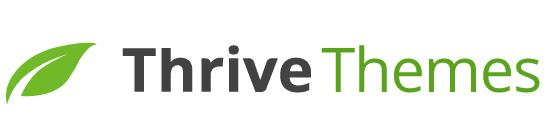
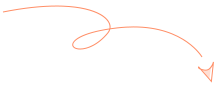
Fantastic, I’m considering adopting Jaya for the new website I’m building.
Brad – Wow. Another timely home run from Thrive Theme. Also, thanks for including a text update so that us non-video learners can keep up. Much appreciated. Thank you.
Thank you, I’ll definitely use the Xpert Coaching Theme.
By the way, there used to be ways to send suggestions to your team but now they have gone.
What if I wanted to suggest you new use-cases for Apprentice features? We are heavy users and could provide good feedback.
Last but not least could you please implement support for a Lite Speed Cache configurator?
It’s *REALLY* good with WooCommerce, which you support even with themes. Unlike other caching plugins, it does not mess up with WooCommerce’s javascript and whatsnot.
Glad to hear it!
Feature requests have never gone— we’re always collecting requests. Our support team log every single one of them, organise them, and then our product team analyzes them. If you have any feature requests, the best way to get them logged is to reach out to our support team and tell them what you’re looking for.
Regarding Lite Speed Cache— we’ll look into it. WooComm is definitely a different kind of experience to a traditional blog. But we made sure that our cache configurations work nicely with WooComm on a Thrive-built site too.
Thank you. I mentioned a WooCommerce cache because you provide themes for it and even tutorials about how to create WooCommerce shops with Thrive Themes.
For all of your audio posts, it would be game-changing if I could add my player embed code from my podcast host. I would never host these files on my WordPress site and I don’t use Soundcloud. Might you look at making this option available? Captivate.FM offers a gorgeous player and I’d love to use that.
I remember testing the use of 3rd party shortcodes to embed audio players into audio posts. It was quite some time ago, but I had no issues that I remember.
Does Captivate.fm have a WordPress plugin or some kind of embed code for their player?
They have Captivate Sync WordPress Plugin
I added a logo to the offscreen mobile menu. it crashed my main menu. I menu is now showing blank.
Hey Bryan, please open a support ticket and we’ll investigate for you. During testing, I added a logo to a mobile menu many times without encountering any errors, and I know our QA team have tested this too. It might be that there’s something unique in your setup that’s creating some conflict. By opening a ticket, our team will investigate it directly on your site. We’ll get it fixed up right away
This is great news. The Expert theme is a good fit for me. I see the theme features an events calendar page. Can this page support embedding of third party calendar plugins like Modern Events Calendar? –Thanks, Roy
It’s a WordPress theme afterall. Most plugins will provide shortcodes or default page content that will be displayed inside the page template. That means you should be able to add it to landing pages or change/edit the theme template in Thrive Theme Builder that will be used for any plugin defaults. I haven’t tested this exact plugin, but I trust it is possible.
Nice one. Do like the new menu editing features. Now I just have to figure out how to ad an image to the left or right of the menu items. That way I could run an ad. Say upcoming courses. Unless there is another way of achieving this. Anyway, keep up the great work and I’ll await for the next instalment.